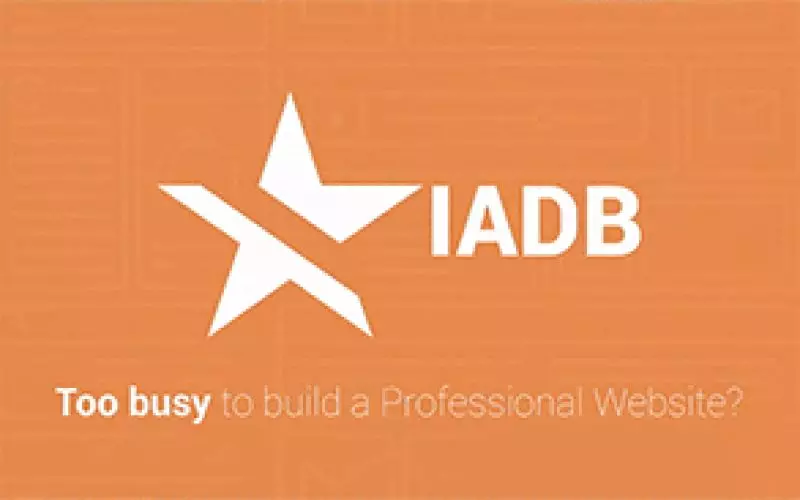Something for your Actor's YouTube Channel
People have been asking me how to make video thumbnails look cool.
We all agree that auto-playing videos is just not cool, and we all know that the thumbnails that Vimeo or YouTube will select for you, may not be the greatest to use as a preview, right?
Well, Web For Actors website allows you to replace those images with your own. You could create a nice image in Photoshop, if you want some ideas, check out the freebies download section, but this is not what this blog post is about, it's about adding an animated gif as a preview to your reel on your actor website.
Now, how can it be done? As I mentioned above, there's a lot of expensive tools like Photoshop itself that would allow you to import the video and export an animated gif, but there is also a more accessible way. So for those of you who do not have Photoshop, you can still dive right in. Okay, here we go:
Creating your animated reel preview using EzGif
There are a lot of websites that can create some sort of animated gifs for you, but none come close to EzGif. These guys allow you to create an animated image for free, edit it and download it without any watermarks. Yeah, the site is littered with ads, but so far I haven't found anyone who could compete with the plethora of options.
How to create a GIF from a video:
- Click Video to GIF on the homepage
- Click choose file on the next page
- Click "Upload Video!" (this might take a moment)
- Now, you need to select which frames to animate - you can select for example start at 20 seconds and end at 25
- For size I recommend "Original (up to 800px)" - remember, you can still crop it later if need be.
- Frames per second - depends on how long the gif will be... Pick highest frames depending on the video length selection two steps above
- Then keep it at FFMPEG for the method and
- Finally DO check the optimize checkbox for smaller GIF file
- Click "Convert to GIF!" and scroll down
How to edit the GIF:
- remember when I said you can crop it later... now's the time - what dimensions do you need? if you need help with your actor website dimensions, send us and email and we'll let you know.
- If you click "Effects" you will have a lot of options below, try "Fade In" and "Fade Out" - if you're going for a uniform look perhaps you can try grayscale, sepia or monochrome for all of your videos.
- wanna add a logo or a watermark of some sort? You can! Click the overlay button and select an image to be added. It could be your name, or "Property of" your production company. You name it.
- when done, click "Save" and save that gif to your computer
Now all you have to do is go to your projects and add a little previous for your projects. Remember, some premium websites offer hover effects for your images, so use those effects wisely.